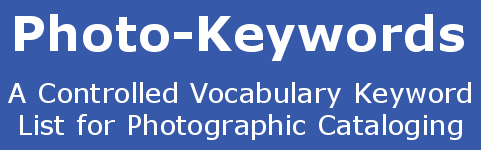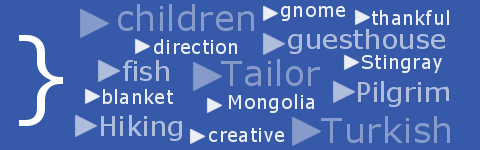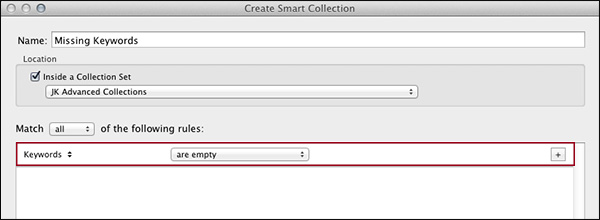Find Photos with Missing Keywords using Lightroom Smart Collections
Use Lightroom to find Images with no Keywords
Have you ever wondered how to find all the images in your Lightroom catalog that have no keywords? A recent blog post Advanced Smart Collections In Lightroom 5 ![]() by Julieanne Kost at Adobe tells you how to do this in Lightroom 5 using Smart Collections.
by Julieanne Kost at Adobe tells you how to do this in Lightroom 5 using Smart Collections.
Smart Collections are ones that are created by writing rules to filter your existing photos to a smaller grouping. You don't need to drag and drop images into a Smart Collection, and you can't delete images by right-clicking: they are there if the rules say they should be there - its as simple as that.
Lightroom 5 ships with a number of Smart Collections already set up. Find them by clicking on the 'Collections' panel, then choosing the Smart Collection Set. One of these included Smart Collections is called 'Without Keywords'. It shows you all the images in your Lightroom catalog that are not already keyworded. To test it out, select it then click the 'Create' button. The new collection will appear in the left hand 'Collections' panel, with a number showing the total number of photos that the collection has filtered from your main catalog. Now its time to do some keywording!!
Smart Collections can be edited by clicking 'Edit Smart Collection' to add new rules or deeper levels of filtering, or you can create a new one by clicking 'Create Smart Collection'. For more information about regular and Smart Collections, and to learn how to create them for yourself, please watch this video from Julieanne Kost at Adobe: