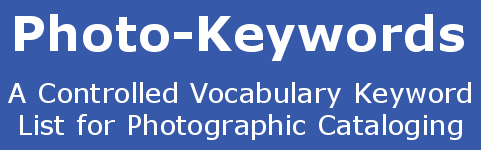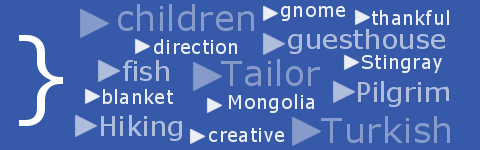Lightroom Keyword List - how to import into Adobe Lightroom
The 'Photo-Keywords.com' Hierarchical Image Keyword List will work with all versions of Adobe LightRoom ![]() from the original v.1.1 to the latest version: Lightroom 6, released on April 21st 2015, and still available as a stand-alone installation, or as part of the Creative Cloud.
from the original v.1.1 to the latest version: Lightroom 6, released on April 21st 2015, and still available as a stand-alone installation, or as part of the Creative Cloud.
You should be aware that the following instructions will append (in other words: attach to the end of) the Keyword List to any keywords you currently have in your copy of Lightroom. If you have existing keywords already in use, we would suggest that you Export your existing keywords (click 'Metadata > Export Keywords') before importing a new list.
Cleaning out Previous Keywords
Before starting the Keyword List installation, it is a good idea to remove all currently unused keywords from Lightroom. To do this, start the Lightroom program and then click on 'Metadata > Purge Unused Keywords'. This operation can take quite a few minutes if you already have a large list of installed Keywords. A progress bar will show how the operation is progressing.
Installing your Keyword List
You will need 7-Zip ![]() (open source), WinRAR
(open source), WinRAR ![]() (paid for), Winzip
(paid for), Winzip ![]() (paid for), or your computer's built-in unzip utility to unpack the ZIP archive file that you downloaded. You should unpack the files into a single folder. This will then contain the following 3 files:
(paid for), or your computer's built-in unzip utility to unpack the ZIP archive file that you downloaded. You should unpack the files into a single folder. This will then contain the following 3 files:
- instructions.txt
- license.txt
- text file - name depends on the version you have downloaded
Make a copy of the 'Photo-Keywords.com' Hierarchical Image Keyword List, and work from that copy. It is always good practise to keep the original list in a safe place.
Start the Lightroom program, if it is not already running, and click 'Metadata > Import Keywords'. Navigate to and select the keyword-list text file from the folder that you have just created. This file is the one NOT called either 'instructions.txt' or 'license.txt'. Click Open (Windows) or Choose (Mac OS). Once the import has completed, your keyword list, fully organized into an extensive hierarchy, can be seen in the 'Keyword Tags' window.
Initially, only the top 7 main categories of the 'Photo-Keywords.com' Hierarchical Image Keyword List will be showing, but if you click on the triangles to the left of the main category words they will expand to show the 100 sub-categories and the 819 sub-sub-categories as well. The current keyword total is approximately 33900, plus the local geographical entities. See the actual keyword totals for each version on the Purchase the Keyword List page.
Exporting your Keyword List from Lightroom
To export all exportable keywords from the list, click 'Metadata > Export keywords', select a location for the keywords file, and then click Save.
Re-Importing your Keyword List to Lightroom
There is a little confusion on the web about what happens when you re-import a Keyword List to Lightroom. Let's assume you already have some photos in your Lightroom catalog, and that some of them are keyworded with keywords in your Keyword List. You export your Keyword List, make some changes to it, and re-import it. Does this cause any problems??
The answer is: yes and no, but not always what you were expecting! To see what these changes are, please visit the 'Re-Importing a Lightroom Keyword List' page.